1. Create a new document 460 width,400 high and fill it with black color.use the bucket fill tool to fill your
background.
2.choose for background color gray #464646 and black for the foreground on you toolbox.
3.Go to Filters>Distorts>Blinds,and choose from the panel Vertical for the gray lines,45 for Displacement,10 for Number of Segments and press o.k. You will get this image:
4.Then go to Filters>Distorts>Polar Coordinates,and choose:Circle Depth 0,00 and Offset Angle 0,00 You will get this image:
That's it!it only takes three minutes to create it,and you can play with any colors you like.I made a quick background with it:
Good Luck and have Fun!
Beginning GIMP: From Novice to Professional, Second Edition
GIMP Bible
Gimp 2 for Photographers: Image Editing with Open Source Software
GIMP (Visual QuickStart Guide)
The Artist's Guide to GIMP Effects: Creative Techniques for Photographers, Artists, and Designers
GIMP Pocket Reference (O'Reilly Pocket Reference Series)
Sams Teach Yourself GIMP in 24 Hours
Gimp: The Official Handbook: Learn the Ins and Outs of Gimp from the Masters Who Wrote the GIMP User's Manual on The Web
GIMP 2.6 for Photographers: Image Editing with Open Source Software
GIMP for Linux® Bible
GIMP for Absolute Beginners
THE GIMP User Manual



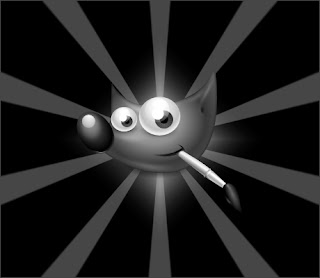
No comments:
Post a Comment